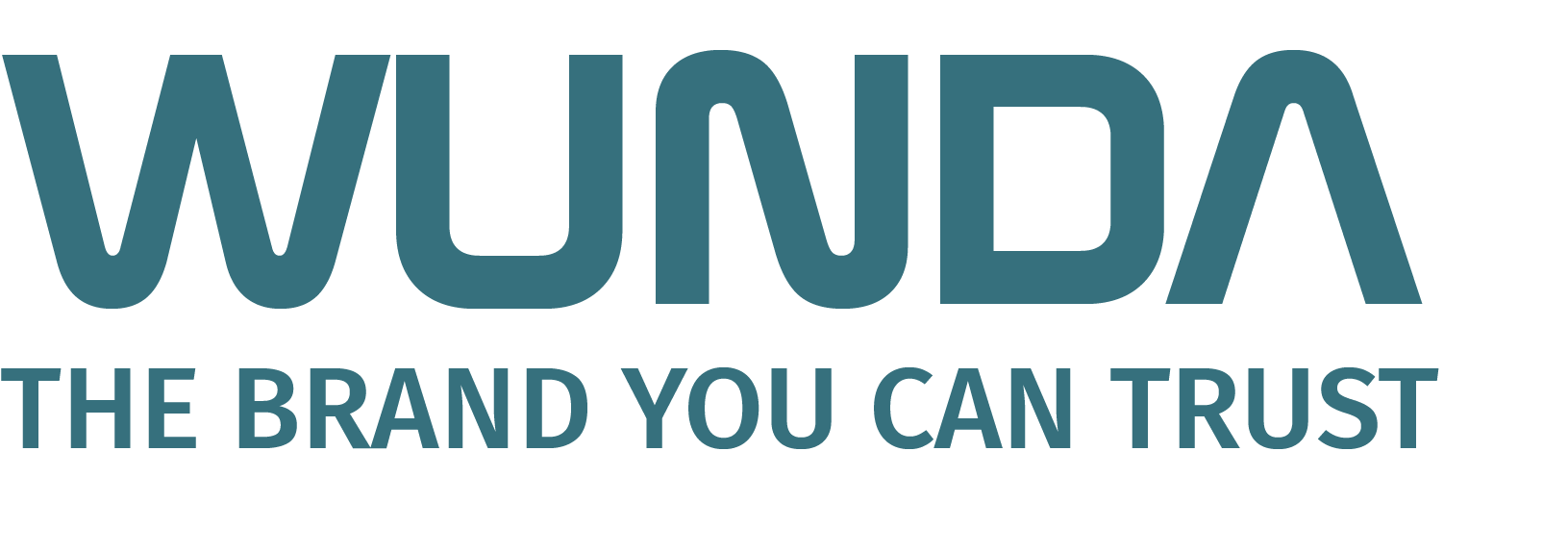Follow these steps to reconnect your HubSwitch to your WiFi.
Option 1 via your router’s WPS button (If your router has one)
Press the WPS button on your internet router.
Now you have around 3 minutes to go to your HubSwitch and hold the setup button until it flashes Pink.
Now wait for 1 minute and your router and HubSwitch should reconnect.
Option 2.
Please follow these steps if option 1 was unsuccessful or your router does not have a WPS button.
You will need to go add the HubSwitch to your App again. But don’t worry, all your settings will remain.
In your WundaSmart app choose ‘Add System’.
Then press the setup button on your HubSwitch once until it flashes white.
Now follow the steps in your app to reconnect the HubSwitch.